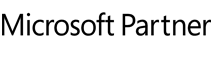1. What languages are offered in the international versions of O&O Defrag?
O&O Defrag is currently being offered with versions in English and German
2. Why is my version of the software no longer on the website? Am I eligible for an upgrade of the product?
O&O Defrag is the newest generation of our defragmentation product family. This version replaces earlier versions of the software. Please visit the product pages of O&O Defrag to find out more about downloads and upgrade opportunities at:
https://www.oo-software/en/products/oodefrag/
3. I am using O&O Defrag Server Edition. How can I contact the O&O technical support?
O&O Software offers expert technical support to solve every issue you might have, aiming for 100% customer satisfaction. O&O Software provides e-mail and phone support for corporate customers as well as on-site support per request world-wide, staffed directly by O&O technicians or authorized O&O partners.
Please note: O&O also offers on-site support for corporate customers evaluating O&O Defrag for an enterprise environment. Please do not hesitate to send us your questions and wishes. Our technicians will answer all of your questions.
Support for Registered Users (Customer Support): https://www.oo-software.com/en/support/csupport/
Support for Trial and Freeware Software: https://www.oo-software.com/en/support/tsupport/
4. My computer has finished the defragmentation process. Why does O&O Defrag still show a fragmentation degree of more than 0%?
The reason might be one or more fragmented files, which are locked during run-time. Thus O&O Defrag can not defragment this file.
Running a boot-time defrag with O&O Defrag might solve this problem, as the file(s) are not locked before the system starts and O&O Defrag can Defragment these files, too.
Another reason might be a lack of contiguous free space available on your hard disk partition. If the fragmented file is bigger than the biggest piece of continuous space available, it is physically not possible to defragment the fragments. You might try to consolidate as much free space as possible by using the SPACE method O&O Defrag offers.
5. How do I check my hard disk fragmentation status?
Simply install your copy of O&O Defrag and run an analysis on the desired drive(s) you wish to have analyzed. After the completion of the analysis O&O Defrag will show the fragmentation status for each of the drives.
6. How do I make O&O Defrag detect new fragmentation?
O&O Defrag allows you to define threshold values for your defragmentation. This means that defragmentation will only take place when a particular degree of fragmentation is reached. You can thereby avoid unnecessary defragmentation runs and you are assured your drives are in optimal « shape ».
7. My defragmentation run with O&O Defrag is taking a long time. Is this normal?
If you have not used a defragmentation software such as O&O Defrag for a long time on your system, your files may well be badly fragmented and O&O Defrag will have a lot of work to do to optimize all of your files. You can follow the defragmentation process using the graphical interface of O&O Defrag.
8. What is O&O Defrag?
O&O Defrag is the technologically leading defragmentation solution for Windows based computers. The software solves the performance and stability problems of Windows workstations and servers caused by fragmented hard disks.
Fragmentation is the main cause of significant losses in performance in Windows. Due to the fact that the hard disk is the slowest component of a computer, its optimization is an especially important issue.
By using O&O Defrag, files can be read and written much more quickly. What at first seems to be lost performance can easily be rediscovered and realized again with O&O Defrag, giving you the peace of mind that your hardware is in good health and operating optimally. New technological developments also ensure you are getting the best efficiency at the lowest cost.
Multiple reviews and editors’ choice awards have proven our success with high volume enterprise users as well as the single license home user.
9. Is O&O Defrag safe to use?
O&O Defrag uses 100% Microsoft Windows API’s to move and rearrange data and files. Thus performing defragmentation processes with the software is as safe as running the Windows system itself and for example moving a file with the Windows explorer.
10. For whom is O&O Defrag Professional Edition intended?
O&O Defrag Professional Edition is intended to be used by home and home office users. It may also be used to optimize corporate workstation directly or managed via the enterprise network using the Server Edition.
11. For whom is O&O Defrag Server Edition intended?
O&O Defrag Server Edition is certified defragmentation for Windows Server for corporate customers.
12. Why use O&O Defrag instead of a competitive product?
Our world-wide success in the field of defragmentation is based on our dedication to the enterprise user as well as the home/home office users, offering features of highest quality and grade of innovation with a focus on 100% technological reliability.
Our software is enterprise tested and offers proven quality together with world-class technical support including on-site support. This led to numerous positive reviews and editors’ choice awards for our software. You are invited to compare our software with competitive offerings to become a satisfied O&O Defrag user afterwards!
Exclusive features of O&O Defrag which distinguish it from other products include:
- Complete Automation with O&O OneButtonDefrag
- Special support for Notebooks
- Defragmentation requiring only 5% free disk space
- Functionality with hard disks and partitions of all sizes
- 100% file and data secure due to the usage of Microsoft Windows API
- Screen Saver Mode for efficient and convenient optimization
- 64-bit version available
- Automatic Background Defragmentation
- Five different defragmentation methods
- Effortless remote administration with O&O TrueRemoteControl (Server Edition)
- O&O Defrag Network Management for integrated software distribution and administration on the network (Server Edition)
- STEALTH Technology for optimal defragmentation of hard disks of all sizes
- Integrated support of Microsoft Active Directory Services and administration of secure communication through TCP/IP (Server Edition)
13. What is the difference between O&O Defrag Professional Edition and O&O Defrag Server Edition?
The Professional Edition is designed to be used by home and home office users. The Server Edition is additionally optimized for Windows servers and offers network management capabilities to distribute and centrally manage the defragmentation within the enterprise.
14. What hard disk and other storage devices does O&O Defrag support?
O&O Defrag supports the following devices without limitation with regards to size and number of partitions:
All hardware storage devices that are supported by Windows.
Please note: If you can access the storage system in the manner of accessing a Windows file system partition and this partition is formatted with a file system supported by Windows, O&O Defrag is able to defragment this storage device.
15. Do I need to uninstall an earlier version of O&O Defrag before I install the latest update?
Yes. Updating to a new release of O&O Defrag can be done both quickly and simply.
Microsoft Software Installer 2.0 or higher: Start the setup of the new release. / A screen comes up, in which you can choose to modify, repair or remove the program. / Choose Repair program and click on Next. / The new version is being installed. Previous settings will automatically be retrieved.
Microsoft Software Installer 1.0: Open the control panel from the start menu ‘settings’. / Click on Add/Remove programs / Choose O&O Defrag Professional Edition or O&O Defrag Server Edition from the list of currently installed programs. / Click on Add/Remove. O&O Defrag’s uninstallation program is starting. A screen appears where you can choose to modify, repair or remove the program. Choose Remove program and click on Next. (The option Repair program is not available on older MSI). The old version is being uninstalled. You can choose to keep previous settings so that the new version retrieves them. Once the uninstallation is complete, install the new release. To do so, follow the instructions given to install O&O Defrag .
16. Which Windows versions are compatible with O&O Defrag?
The O&O Defrag Professional is compatible with 11 et 10. The O&O Defrag Server Edition supports 11, 10, Server 2016, Server 2019, Server 2022 et Server 2025.
17. Is the defragmentation secure? What happens if, for example, the power supply is interrupted during the defragmentation process?
To read and write files, O&O Defrag only accesses the Windows APIs. Therefore, your data is completely safe.
18. But I thought NTFS didn’t fragment?
Every file system fragments. Microsoft has now also recognized that NTFS does fragment, and even includes a built-in defragmenter in the latest Windows versions. If you want to test whether your hard disk contains fragmented data, just download the free test version of O&O Defrag and carry out an analysis of your hard disk.
19. Newer Windows versions already include a defragmenter. Why do I need O&O Defrag as well?
20. I’ve heard that it can be difficult to restore deleted files after a defragmentation. Is this true?
Any write access to the partition which contains your deleted file could endanger your chances of restoring it. You should therefore avoid write access. This includes defragmentation jobs and manual defragmentation, which you should avoid before restoring your file. However, you should note the following: the chances of successfully restoring your file are far greater if the partition has been regularly defragmented. You can find further information about restoring deleted files at
https://www.oo-software.com/en/products/oodiskrecovery
21. When I start O&O Defrag, my firewall tells me that someone is trying to access my hard drive. How can I solve this problem?
The communication between the components of O&O Defrag (e.g. the Agent and the GUI) is based on TCP/IP. This communication takes place only internally, and doesn’t access the internet. However, most firewalls are programmed to recognize internal IP communication, so you receive a warning message.
You don’t have to turn off your firewall! Simply open up port 50300. Since O&O Defrag automatically checks access privileges, there can be no external access over this port even if you are connected to the internet.
22. Which defragmentation method is the right one for me?
O&O Defrag provides three methods for defragmenting a hard disk divided into zones. The choice of methods appears whenever you open the lower menu of the Start button.
If you have explicitly disabled zone configuration, only the methods of the previous versions will be available to you.
SOLID/COMPLETE: SSDs save file fragments on morememory cells than needed. The resource and hardware friendly SOLID/COMPLETE methoddefragments these file fragments so that only the number of memory cells required will be used forreading and writing in the future. SOLID/COMPLETE can be used on both SSDs as well as harddisks.
SOLID/QUICK: this method designed especially for SSDs can provide them with a surfaceoptimization. This method is faster than COMPLETE.
OPTIMIZE: OPTIMIZE is O&O Defrag’s default method. It executes a SPACE defragmentation in all three zones of the selected drive. The files will be so arranged in order to maximize the resulting free disk space. It is the recommended default method because it works thoroughly as well as well as quickly
OPTIMIZE/Quick: OPTIMIZE/Quick provides a speedy defragmentation requiring very little hard disk usage. It defragaments files in all the different zones. It also moves files which are not located in the correct zone to the right one. This method is new in that it aggressively reduces fragmentation of extremely fragmented files, without having to analyze the entire file system.
OPTIMIZE/Complete: OPTIMIZE/Complete replaces or combines the properties of the previous COMPLETE-Methods. The user decides which method should be run on each zone (SPACE or COMPLETE sorting). A new sorting of the data allows the defragmentation to be done more thoroughly, but at a considerably slower pace than the standard Optimize method. This method is only needed when, for example, you want to rearrange the files on a hard disk following a large-scale program installation.
Methods of the previous versions:
The STEALTH-Method is recommended if you want to defragment a hard disk that is nearly full (only around 8% free space). Due to its design, STEALTH is also the method that takes up the least resources.
The SPACE method is the standard defragmentation mode. It defragments all fragmented files and ensures that consecutive free space is maximized. This method should be used for the regular defragmentation of partitions that are within the normal range of usage. As well as defragmenting fragmented files and maximizing consecutive free space, the Complete methods overhaul the position of your files.
COMPLETE/Name organizes all files according to filename and directory position. For example, all files that are in the directory Windows/System 32 will be placed next to each other on the hard disk. This method is particularly recommended for system partitions on Windows workstations.
COMPLETE/Modified sorts all files according to when they where last changed. This is especially suitable for data partitions on workstations, or for fileservers.
COMPLETE/Access organizes all files according to when they where last accessed. This method is particularly recommended for web servers.
These descriptions are intended only as a guide. An exact recommendation as to which method is suitable for which disk is impossible, because a completely accurate description of disk usage can hardly ever be provided. For example, data are often saved on what is actually the system partition.
23. Will my jobs run even if no user is logged on to the system?
Yes! The O&O Defrag Service runs independently of the current user, and starts a job even if no user is logged on.
24. How can I use O&O Defrag in Screen Saver Mode?
O&O Defrag can be instructed to always start when the screen saver is active. This will allow O&O Defrag to run automatically when your computer is idle. This option can be activated by creating a new job and selecting the option « Screen Saver Mode ». All other configurations will be handled automatically by O&O Defrag. Please note that O&O Defrag will only run when the screen saver is activated in Windows. More information on activating the screen saver can be found in the Windows help file. As soon as the screen saver is ended (through user activity on the computer), O&O Defrag ceases operation. When activated again, either manually or automatically, O&O Defrag will continue from where it left off.
25. Can I close the user interface after I’ve started defragmenting?
Yes. The GUI is not necessary for the actual task of defragmenting.
26. Why does the background monitor not start-up on external storage volumes?
The background monitor will only start-up on your hard disk, not on external storage volumes. This helps avoid inconsistencies and data loss, which can occur if the storage volume is removed accidentally from your computer during an active background fragmentation.
27. I no longer see the standard, older defragmentation methods. How do I get them back?
To bring back the standard defragmentation methods (Stealth, Space, Complete), you need to disable zone filing. To do this, under Settings/General/Advanced options, use the drop down menu to disable the check next to File into zones, and then confirm the change with OK. After you’ve done this, the standard, older methods will once again be available to you.
To have zone filing instead of the older methods, simply enable File into zones under Advanced options and confirm the change with OK.
28. Can I Defragment a Solid State Disk (SSD)?
Yes, it is appropriate to defragment an SSD. Recent research has shown that SSDs have a much longer lifespan than previously thought. Contrary to previous knowledge, it is almost impossible for home users to bring the SSD to its limits of writability. Than an SSD wears out through write accesses still applies, but long-term testing has shown that even data centers with an extremely high load have a lot more life of their SSDs than previously thought.
In addition, it has been found that due to the behavior of the operating system, data is often distributed to more memory cells than would be necessary. By defragmenting an SSD, it is possible to reduce 10 memory cells by up to 9 memory cells. This reduces future read and write access and thus spares the SSD.
In order to make the most of the resource-saving effect of defragmenting SSDs, we have developed SOLID. This method already protects the resources of the SSD during defragmentation and additionally reduces future write accesses. Incidentally, a similar effect can also be achieved when using SOLID on HDDs, where the mechanics of the read and write head are particularly spared.
 Le nouveau O&O DiskImage 21 Premium: Sauvegarder et protéger vos données n'a jamais été aussi simple !
Le nouveau O&O DiskImage 21 Premium: Sauvegarder et protéger vos données n'a jamais été aussi simple !